Read Bible
The Read Bible feature allows users to read the Bible in a focused manner.
To access the Read Bible feature, click on Menu or Read card on the Home page.
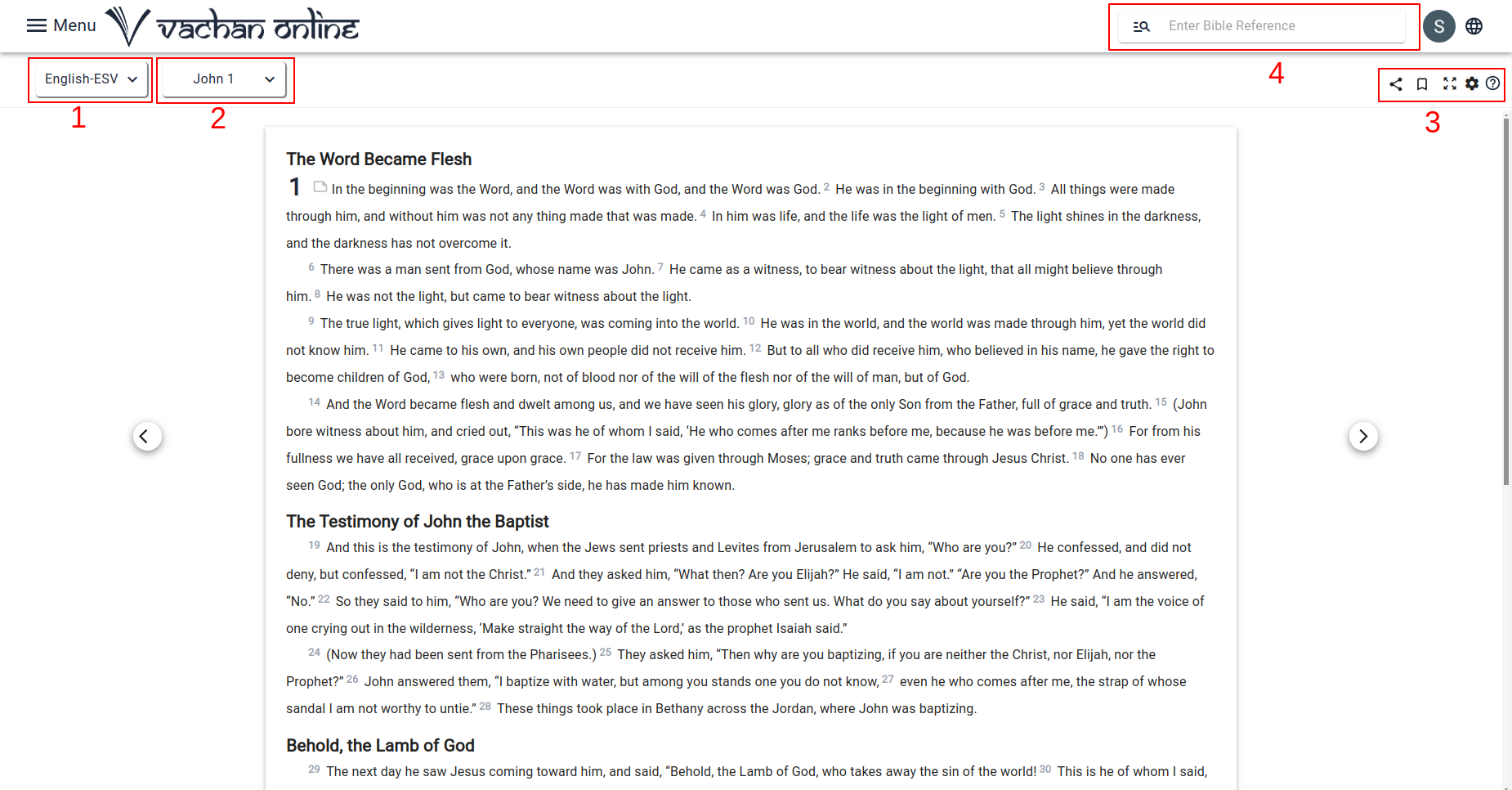
To start reading the bible in your preferred language follow the steps:
Choose the desired language and version from the version drop-down menu (1) and select the book and chapter from the Book drop-down menu (2).
The user has the options to take notes, highlight verses, bookmark chapters and access to other features (3). On the Read Bible page, the user can easily search (4) for specific chapters, passages, paragraphs or keywords..
Options within the sub menu
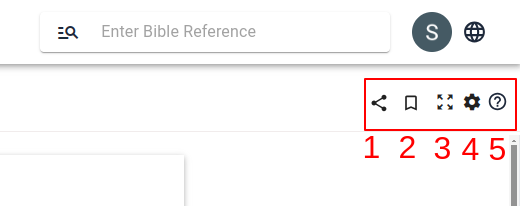
Users can share the chapter and verse with their friends and family by clicking the share icon (1).
The user can bookmark* a chapter he is reading by clicking on the bookmark icon (2) for reading later. Full-screen Bible reading is possible by clicking (3). Several options are available in the settings drop-down menu (4) to assist the user in reading the Bible.
By clicking on (5), the user can access the user guide page in case they require assistance.
Share
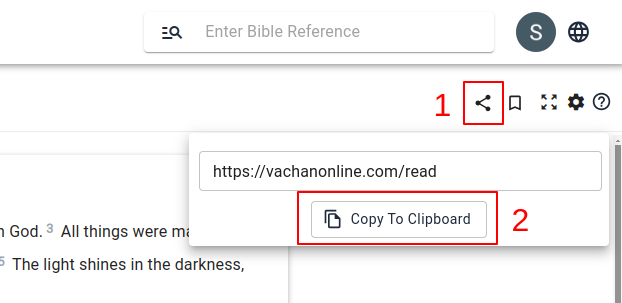
The user must click the share icon (1), copy the URL by choosing copy to clipboard (2), and then share the bible chapter, passage, or verse on other platforms such as Facebook, Whats App, and so on.
Options within the settings
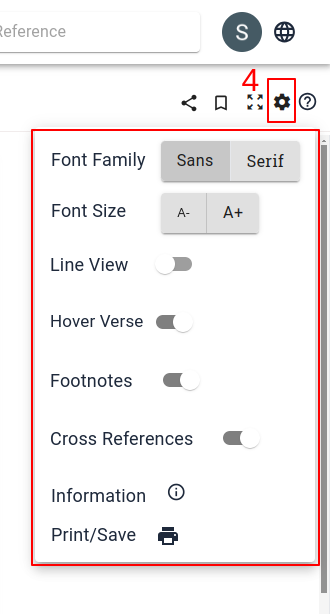
The user can choose the font, adjust the font size and read the passage in line view by clicking on the settings icon.
The hover verse function allows users to maintain their focus on the text they're reading by simply hovering over the verses they're currently engaged with.The user has the option to toggle the hover function on and off as desired.
When studying the Bible, users can choose to turn the cross-reference and footnotes on or off.
The user can find the details for the resource by clicking on the Information icon.
To print or save the current chapter as a PDF document, the user can click on the Print icon.
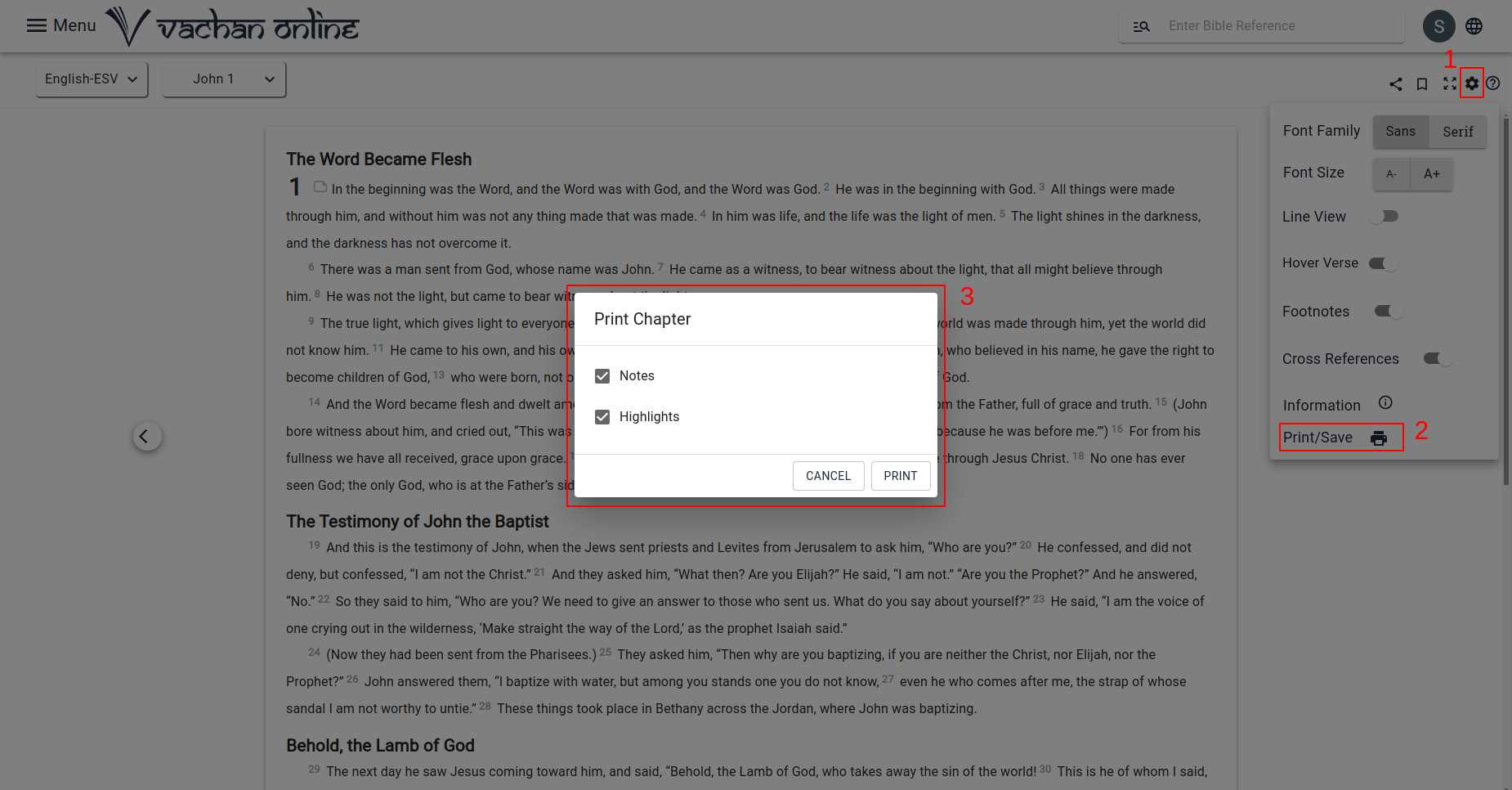
To print the page, click on Settings (1), select Print (2) from the dropdown menu, and then click on the Print (3) button.
A seperate print page is available for users to print the desired pages. To save a chapter or notes as a PDF, users can navigate to the settings on the Read Bible and Study Bible pages and select the print option. They can then choose to include notes or highlights by checking the respective boxes before clicking on print. This action opens up the print page with various printing options.
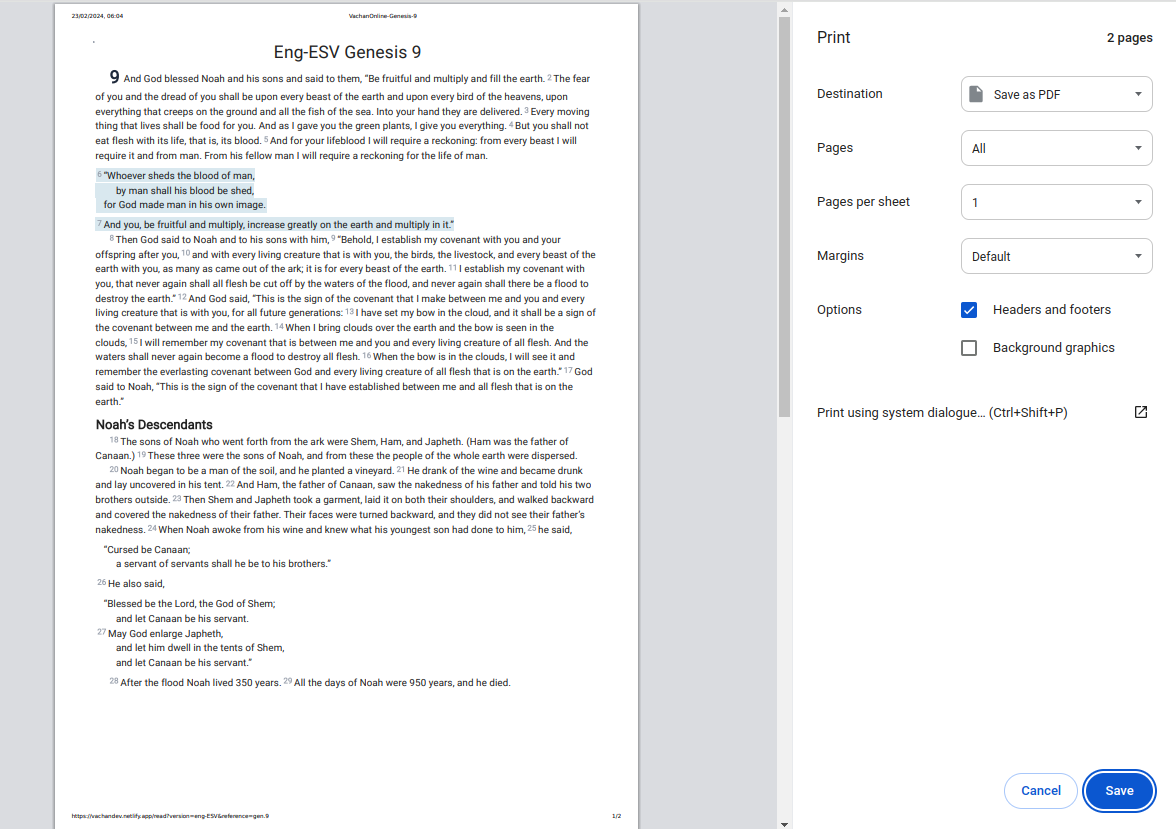
Search Bible Reference
A user can quickly look up specific chapters, verses, paragraphs or keywords on the Read Bible page.
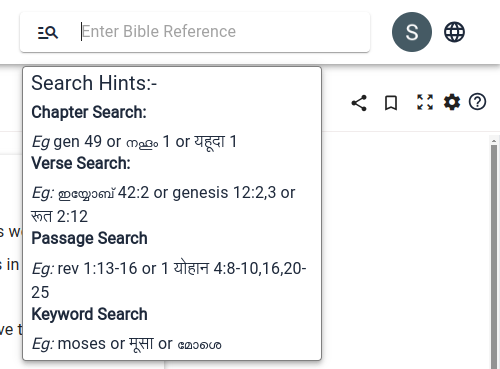
- In order to locate a certain chapter, the user must click the search button and enter the chapter number (for example, Genesis 10) in the search tab. This will navigate to the Read Bible page's Genesis 10.
- The user can search for a particular verse by entering its number in the search area and selecting the search button. This will lead them directly to the verse, such as John 15:12.
- In the same way, to locate a passage, the user needs to type the passage's reference (such as Matthew 5:1–12) into the search field and then click the search icon to get to that particular passage.
- To find any keyword, simply input the word into the search field and then click on the search icon. (for example, Moses, baptism).
Chapters, verses, and passages are searchable in local languages as well.